Houdini – Install Octane Render Demo for Windows
To install Octane Render Demo for Houdini, you will need to download the latest version of the renderer.
Download the renderer
To download the latest Octane renderer, it’s not that simple at this hour!
So normally you should go to the page https://home.otoy.com/render/octane-render,
- click on Try,
- click on Demo
- Scroll the page to Fully Integrated Plugins (the Standalone edition is not necessary for the demo).
- Search for Houdini and select the version between Windows, Linux or Mac
- Check the filename with the version
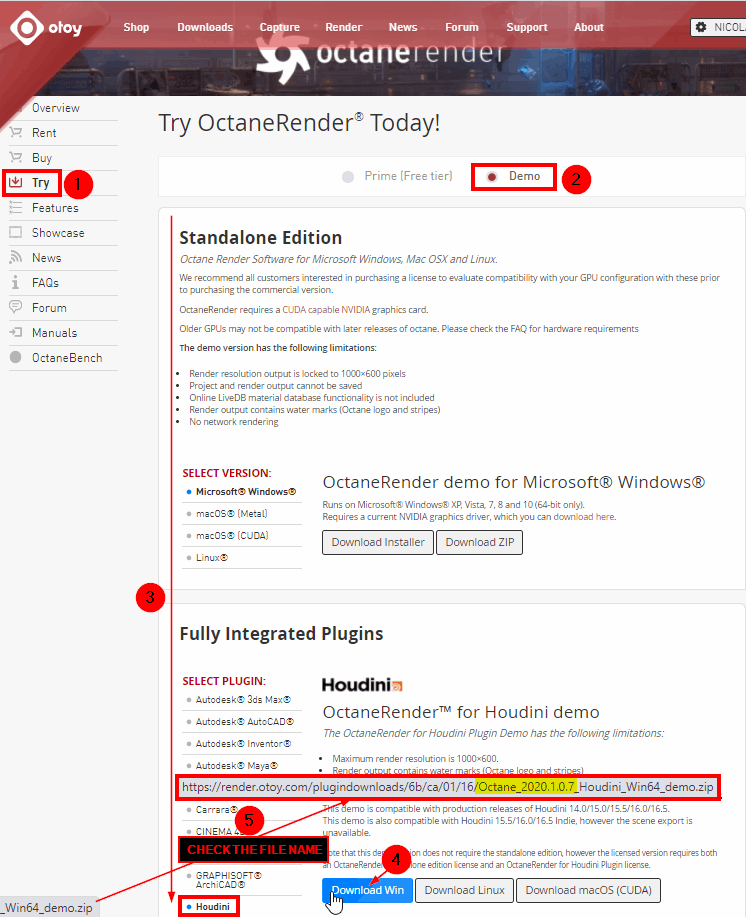
When you will pass the cursor on the Download Win version for example, you will see version 2020.1.0.7.
Before download it check the latest version number on their forum.
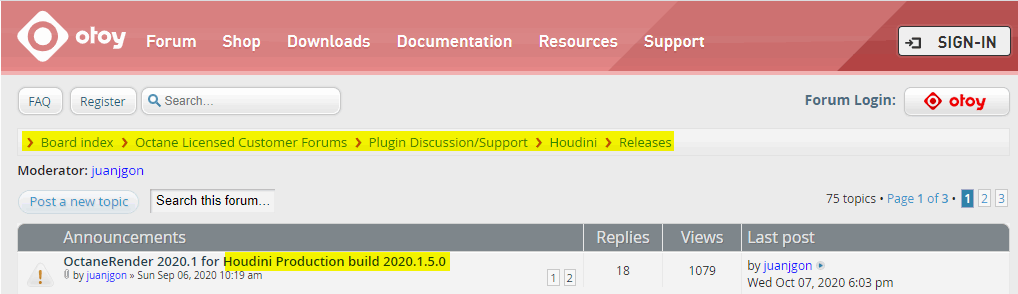
At this hour, the version is 2020.1.5.0. So the website is not up to date.
Click on the announcement and search for the Demo licence.
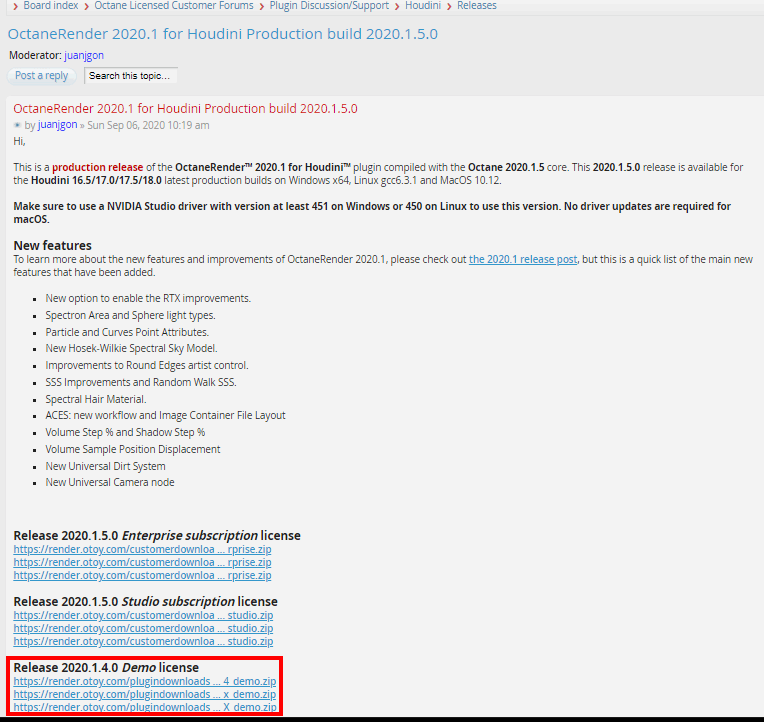
Download the render
Install requirement
In the documentation they asked you to download NVIDIA® cuDNN Library File and put the file in either of these folders:
C:\Users\[user]\AppData\Local\OctaneRender\thirdparty\cudnn_7_0_5\
or
C:\Program Files\OTOY\[OctaneRender 4.x]\

I have tried the second option and then changed it with the path indicated by the plugin when you run Houdini (in my case: C:\Program Files\OTOY\OctaneRender Demo 2020.1\Octane_2020.1.4.0_Houdini_18.0.532_demo_Win64\bin) and it didn’t work. I had to download the file anyway to C:\Users\[user]\AppData\Local\OctaneRender\thirdparty\cudnn_7_0_5

Install the renderer
You can unzip the render anywhere on your computer.
Just keep the path in mind to update your houdini.env. For windows it’s located in your %USERNAME%\Documents\houdinixx.y (where xx.y is your current version (ie 18.0, 17.5, …)
If you open the documentation, you will see that you need to add only one line for Windows.
In fact you need to add the Mac & Linux line AND the Windows one.
I have created a variable OCTANE to not repeat the complete path in the file. To call a variable you use a $ in front of it: $OCTANE .
Add also HOUDINI_DSO_ERROR = 2 for debugging purpose
So the lines to Add to your HOUDINI.ENV are the following ones:
OCTANE="C:/Program Files/OTOY/OctaneRender Demo 2020.1/Octane_2020.1.4.0_Houdini_18.0.532_demo_Win64" PATH = "$OCTANE/bin;$PATH" HOUDINI_PATH=$OCTANE;& HOUDINI_DSO_ERROR = 2
Save your file Houdini.env and launch Houdini. The plugin should tell you that you need the NVIDIA® cuDNN Library. It means it’s correctly installed!
Otherwise you will have a DSO Error.